About Us
We have over 20 years experience in developing software systems, and our staff has extensive experience in working with Interface Management on simple and complex projects.
- Experienced staff
- Future ready software
- Flexible to meet your needs
- Customer focused
5 INTERFACE PROCEDURE
5.1 General
The Interface Management Process for {PROJECT} shall follow these steps:
- Identify the Interface Manager for {PROJECT}
- Develop Interface Management Plan and Procedures.
- Identify the various teams that will interact with one another to resolve interfaces
- Identify the individual or individuals that will act as Interface Coordinator for each team
- Select the workflow that each interface request will follow
- Implement Interface Management training to all relevant interface personnel
- Organize interface workshops with project entities to Identify Key Interfaces and required dates
- Execute Interface Requests with involved parties as needed using WIMS
- Monitor, Track and Report on Performance and Progress to completion. The key activity at each of these steps is to conduct collaborative interface coordination meetings and elevate any conflicts or non-performing interfaces to the PIM for resolution.
5.2 Team Structure
{Insert team structure here}
5.3 Workflow
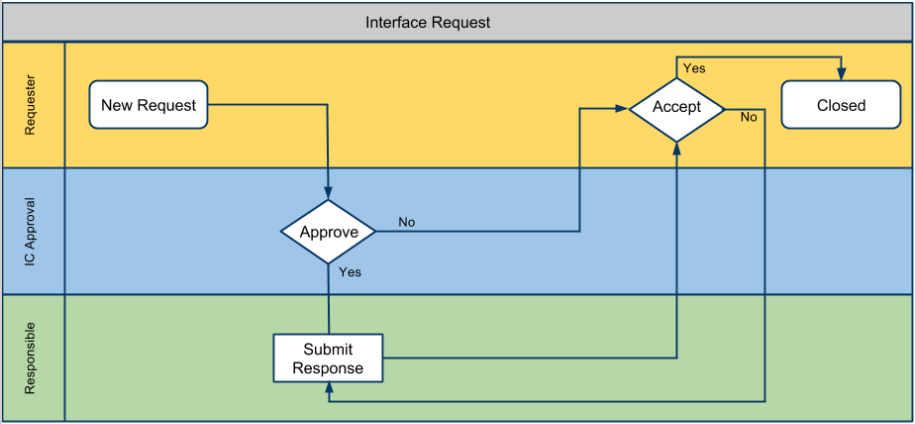
5.5 Access
Each team member will have access to the interface system by going to the following URL:
{WIMS PROJECT URL HERE}
5.5 Raising a Request
Interfaces may arise from:
- Interface Meetings
- Review of Contractor Document Registers
- Documentation Review
- Interface planning/workshop sessions
- Interface requests arise as project progresses
Once an interface has been identified, the request must be logged into WIMS, either by the requesting party, or the requesting party's interface coordinator. The user should log into the WIMS, and click the NEW REQ button.

This will show the new request input form. Fill all required fields, and click SAVE. This will send email notifications to all appropriate parties, and start the workflow process for the interface request. The request will have an initial status of PENDING IC APPROVAL.
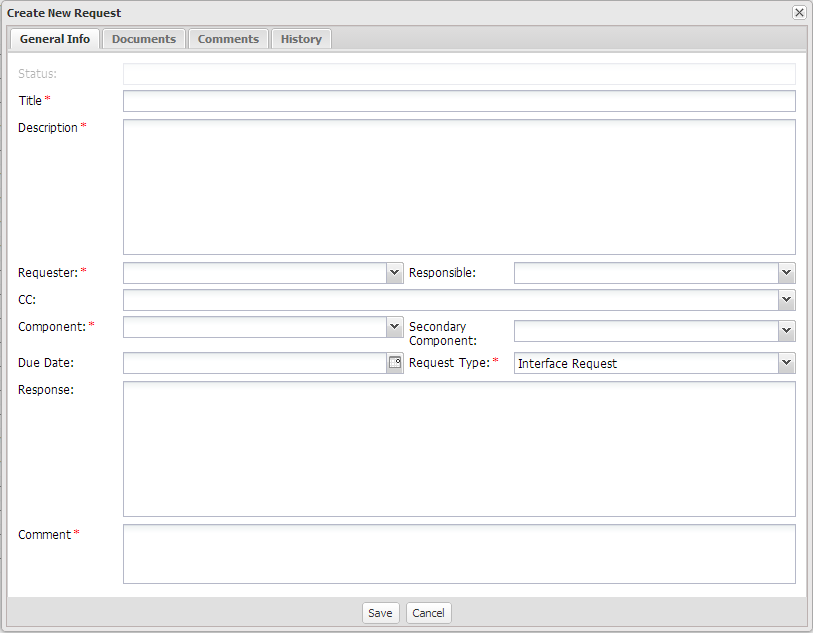
5.6 Validating a Request
The new request will send an email notification to the requesting team's interface coordinator. The interface coordinator should review the request to ensure:
- The request description is coherent, and free from errors.
- The select due date is reasonable.
- The description of the request represents a single issue. Since each request has a single responsible party and due date, the request should be able to be approved, responded to, and closed independently of all other requests.
- The request is not a duplicate of a previous request.
- The request does not violate any confidentiality agreements dictated by the project contract.
5.7 Approving a Request
Once the validity of a request has been confirmed, the requesting interface coordinator should approve the request. Upon this approval, the request will have a status of PENDING RESPONSE, and an email notification will be sent to the responsible party, indicating a response is required.
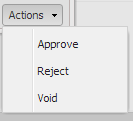
5.8 Responding to a Request
Once a response has been determine, the responsible party, or responsible party's interface coordinator should enter the response into the RESPONSE field, and click the RESPOND action. The request will send an email notification to the requesting party and have a status of PENDING ACCEPTANCE.
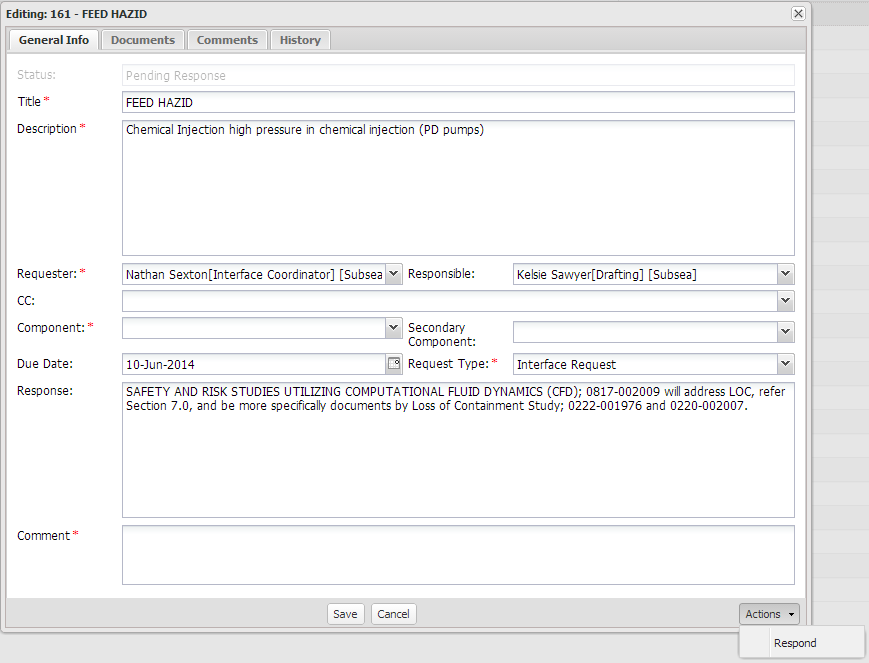
5.9 Closing a Request
Upon determining that a response is satisfactory, either the requesting party or the requesting team's interface coordinator can click the ACCEPT action. When the request has been accepted, it will be closed.
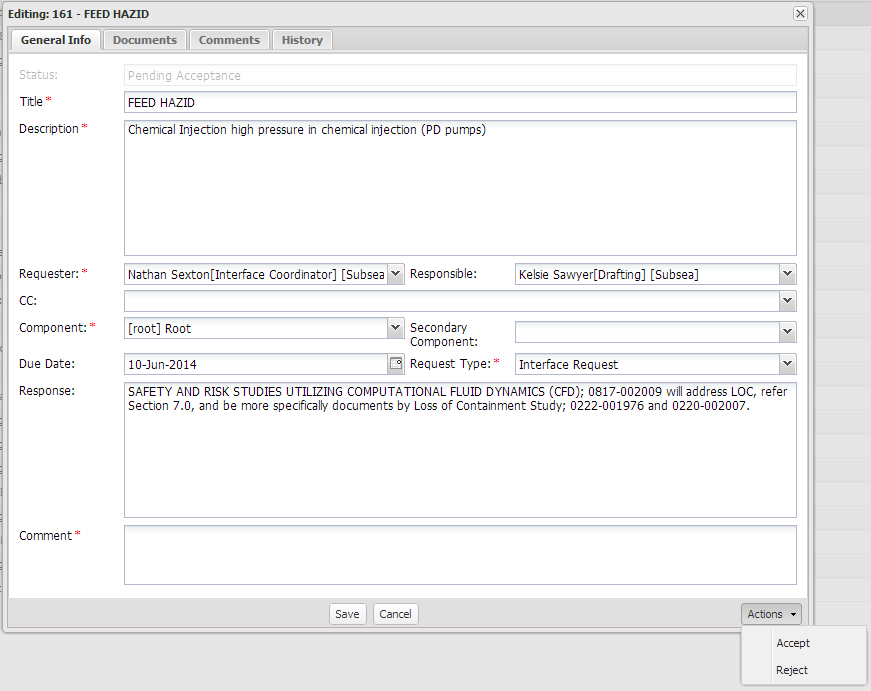
5.10 Request Revisions
If a response does not satisfactorily resolve the request, the requesting party can reject the response and send it back to the responding party for revision.
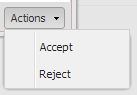
5.11 Cancelling an Interface Request
Once an Interface Request has been raised, a request number has been assigned and relevant parties have notified. At this point, to cancel the request, the interface manager, or requesting Interface Coordinator will have access to void the request:
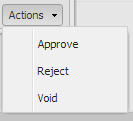
6 INTERFACE MEETINGS
The Interface Manager (IM) is responsible for holding interface meetings every 1- 2 weeks as needed. All interface coordinators and key parties should attend. During these meetings:
- The IM will have a copy of the most recent interface register
- High priority and overdue items will be addressed and discussed to expedite close-out
- The remaining open items can be discussed for status updates and clarifications
- Any new interface requests that have not already been logged into the interface register should be entered into WIMS at this point
7 IM SYSTEM
Project interfaces will be managed using WIMS. WIMS is a web based system that CONTRACTORS and COMPANY can access to view the current interface register. WIMS will have the project organizational chart, project layout, and interface workflow defined for {PROJECT}. Each team in the organizational chart should have at least one interface coordinator defined. The team IC will be responsible for ensuring that their team members raise and respond to interface requests into WIMS in a timely manner. WIMS will send email notifications to relevant parties as interface requests are raised and modified.
The IM will provide access to training sessions to instruct all parties how to access WIMS, raise, respond, and audit interfaces on {PROJECT} (See Section 5).
8 REPORTING
Reports will be accessible and generated in WIMS. The standard reports are as follows:
- Interface Register – Accessible in WIMS, or exportable to excel (Appendix 1)
- Interface Request Report – Accessible in WIMS, or exportable to excel (Appendix 2)
- Project Interface Overview – Accessible in WIMS, or exportable to PNG (Appendix 3)
- Contact Report – Accessible in WIMS, or exportable to excel (Appendix 4)




